A lot of new features have been added to the document library of SharePoint 2013. In this blog I will show a few of these new features.
Try out the new Microsoft Office 365 Enterprise Preview for yourself!
Create new documents
The drop-down menu has been replaced by a good looking popup panel.
Preview of selected document
A fancy new preview panel is added. Click on the dots beside a document and view a fully scrollable preview of the document.
Follow a document
Not only whole sites can be followed. Click in the preview panel on follow to follow individual documents.
Search in document library
A search box has been added to the document library. Without a page reload or page redirect the search will be executed directly on the document library!
Uploading document
The process of uploading documents is changed and works a lot faster. Just drag the document(s) onto the document library!
Saving views
Small order and filter changes to active views can be saved very quickly. Just change the view and click on the save this view link.
1. Change the sort order of a view.
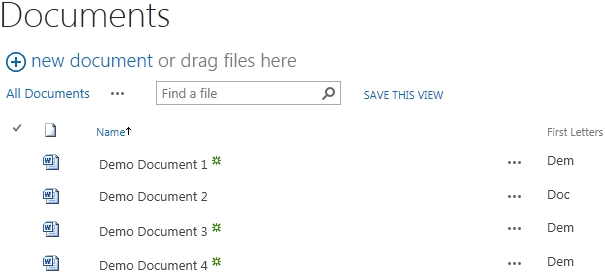
2. Click on the save this view link.
3. Click on Save to save the changes to the current view (all documents) or change the name of the view to create a new view.
Switching views
Changing views changed a little bit in a good way. The first three views will be displayed above the documents and by clicking on the name the view will be loaded. Clicking on the dots will collapse a menu which shows all the remaining views, nice and simple.
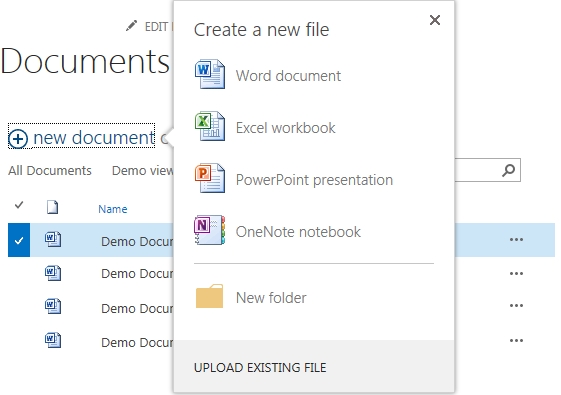

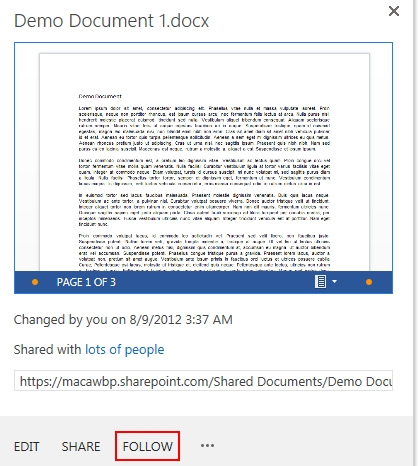
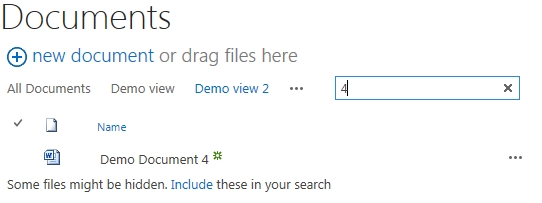
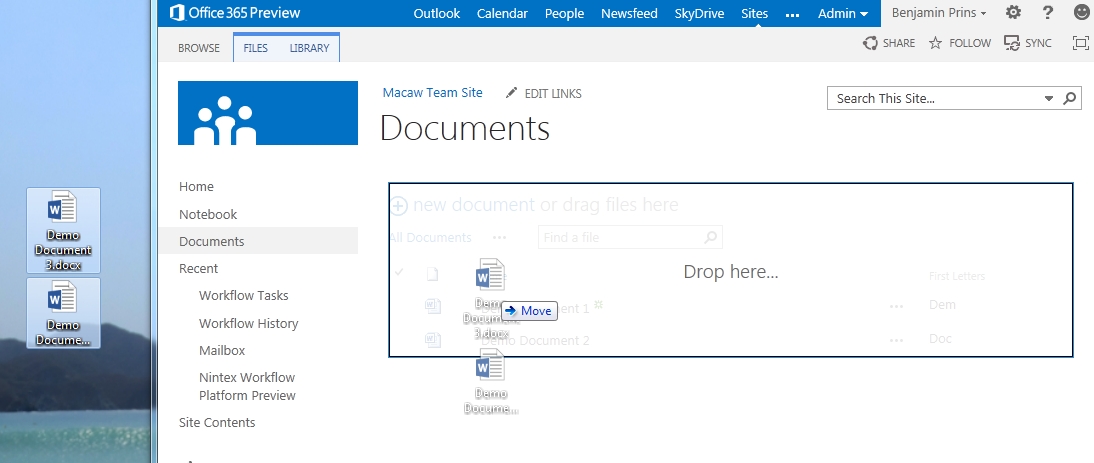
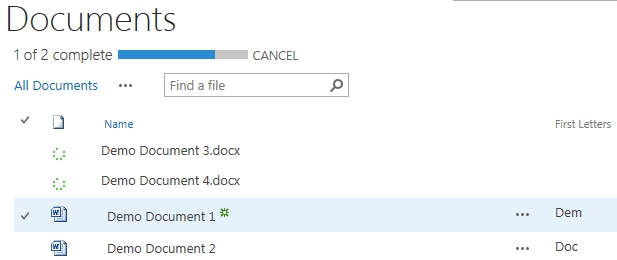
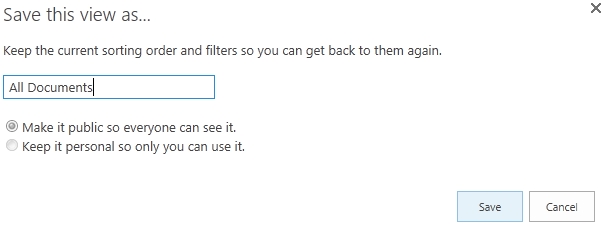
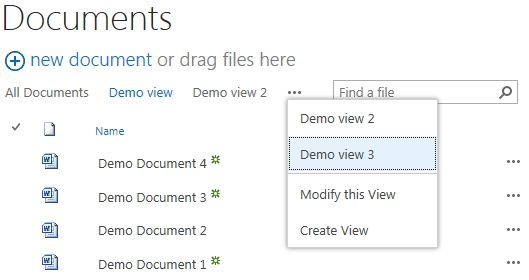

Reblogged this on Sutoprise Avenue, A SutoCom Source.
Hi there, I would like to establish if it is still a flat-view structure, as opposed to a treeview structure, in Sharepoint 2013 Document Libraries?
From using previous versions of Sharepoint, I found this to be one major drawback of Sharepoint. It meant we were depending on third-party products to accomplish a treeview document library structure, which has many drawbacks.
Is there an OOB solution in Sharepoint 2013, which will deliver a treeview structure, for document libraries?
Dan
You could leverage the expanded “group by” feature to create something similar to a treeview for a library. Have you explored this option?
Hi Rosie Lee,
I have but I found it not suited. A libraries has other feature that work better. For example the Metadata navigation or the Tree view. The tree view is not specific for a document library but a navigation option for the site.
Hi Dan,
There are multiple ways to tackle this problem. You can use the out of the box navigation tree view to get a tree view. The downside of this tree view is that it is not linked on a library but on a site. In this video you can see an example: http://www.youtube.com/watch?v=FEXSGW5RqLk
SharePoint has mainly left the folder structure and deepens heavily on metadata. The best option for a “tree view” like solution is the metadata navigation option of SharePoint. The short summary of this feature is: Create managed metadata terms, tag all the files with the correct metadata and use the metadata navigation to find the documents. This feature is not the same as an tree view but is a very strong replacement of the old tree view.
Here is a link about the Metadata navigation option
http://office.microsoft.com/en-us/office365-sharepoint-online-enterprise-help/set-up-metadata-navigation-for-a-list-or-library-HA102832523.aspx
If you only have two levels in the tree view, the grouping option of a view might be enough.
I hope this answers your question.
Thank you Ben, for that reply.
My main use of sharepoint 2013 will be for Document Management and I was hoping that there would be something which would enhance, Document Library Treeview, in the 2013 version.
I just wonder if the metadata solution will work, if I change the design of the pages?
I intend to use a CSS file and implement a different design to the pages, which the end-user will see. Do you know if there would be any issues, with the Metadata settings, if I were to do this?
As it stands, when I use Metadata, as a test on the OOB Sharepoint site, the design of the page changes to that, which facilitates the Metadata.
regards,
Dan.
Thank you Ben, for that reply.
I will experiment with the Metadata feature and I would say it will be good, when it is put into use.
Finally, I have one other question and I just wonder if you happen to know anything about Granular Backups and Granular Restores, in Sharepoint?
My department currently uses DPM for doing backups and I just wondered can DPM support doing Granular Backups and Restores, in Sharepoint?
It would be important in a production environment to be able to have a system where there would always be good procedures available for doing restores etc. in case of emergencies, or loss of data.
Apologies for taking up your time.
Dan
Unfortunately I can not help you with your DPM question or the backups. I do not have to correct knowledge to help you. I do know SharePoint has build in feature to backup and restore data. I am not sure about the details or the options to use third party tooling.
Hi Dan,
It is possible to change the design of a site by using CSS, in general CSS will not break SharePoint. Just be aware of what you change and don’t hide needed parts. When design a SharePoint site a good thing to remember is not to move/relocate any of the SharePoint elements.
The metadata solution is very powerful. The benefits are not only on the library itself but also with search. You will be able to find the document must better when using metadata then a folder structure.
Regards,
Ben
Hello
How to Hide “Page” Tab ribbon From Document set?
i am using sharepoint 2013