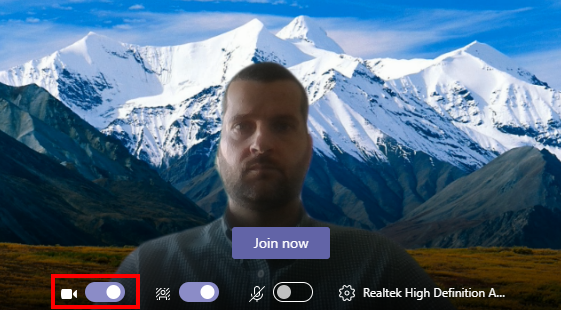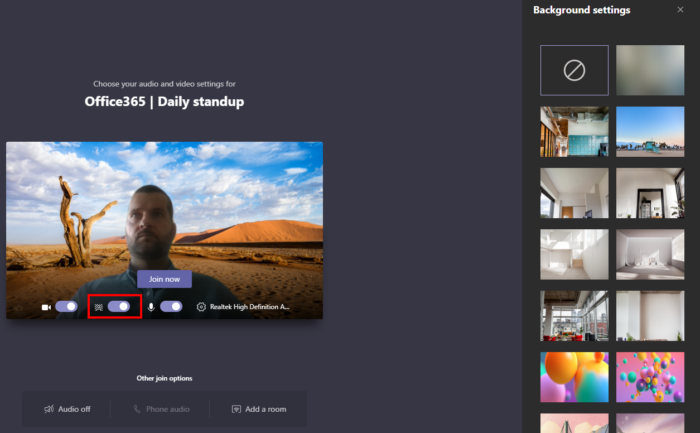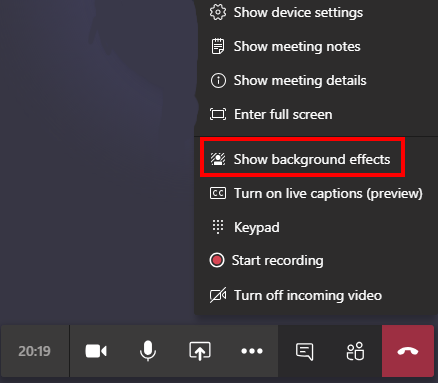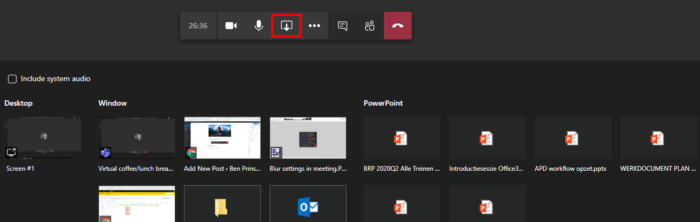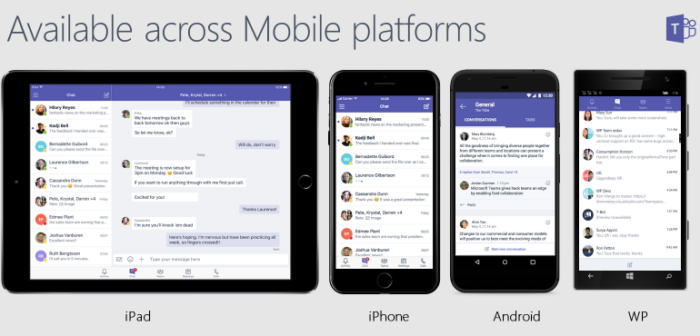With so many people working from home the need to stay connected is stronger than ever. Meeting online is a bit different, but with a few tips and tricks you will almost forget that you are not in the same room.
Be inclusive and use your video
Turn on your camera if your internet connection allows it. Now people can not only hear you but also see your facial expressions.
- You can turn on/off your video before you join a meeting.
- Click on the slider next to the video icon.
- You can also turn on/off the video during a meeting.
- Click on the video button.
Blur your background
In formal meetings the general advice is to blur your background. This will create a more official setting. For informal meetings this is less important and it might even stir up interesting conversation or create a more relax atmosphere.
- Just before you join a meeting, you can activate the blur option.
- Turn on the blur option and select a background.
- You can also activate the blur function during a meeting.
- Click on the …
- Then on Show background effects (blur).
Custom blurred backgrounds
It is possible to add your own backgrounds. Simply open the setting Show background effects and upload an image.
Mute your microphone
Mute your microphone when you are joining a larger meeting. Only activate you microphonewhen you want to speak. This way there will be less ambient noise and the meeting will proceede more fluid.
- You can mute/unmute your microphone before you join a meeting.
- Click on the slider next to the microphone icon.
- You can also mute/unmute your microphone during a meeting.
- Click on the microphone icon.
Sharing content
With teams you can share content from your computer. There are many options for sharing content. You can share the whole desktop or a specific window. My advice is to close all windows that you don’t want to share and then share the whole desktop. In most meetings you want to share multiple things and switching between sharing option generates unnecessary disturbances.
Teams across Mobile platforms
Teams is available on multiple mobile platforms. You can access your files and meetings any ware anytime. This means that you can also join a meeting while sitting in the garden or on the couch.