In SharePoint the refinement panel is used to narrow down the search results. SharePoint provides a set of default refiners containing result type, author and modified date. Compared to previous version changing the refiners is simplified and very straight forward. Existing refinement options can be added through the user interface and options can be set per refinement.
Change the refinement panel
1. Edit the Search results page.
2. Edit the the refinement panel.
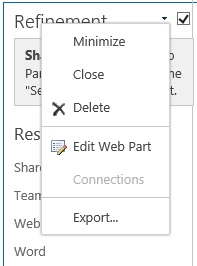
3. Click on Choose Refiners…
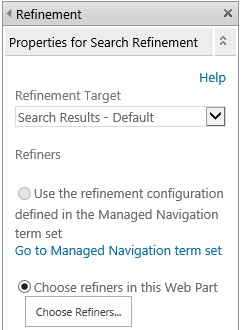
4. With the Refinement configuration available refiners can be added or removed and ordered.
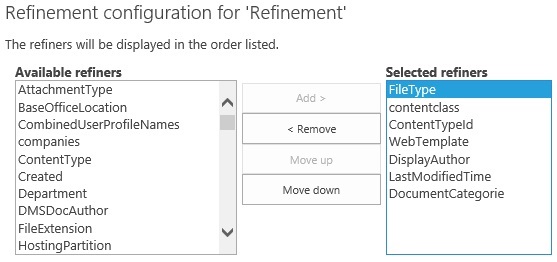
5. The following setting can be changed for every selected refiner.
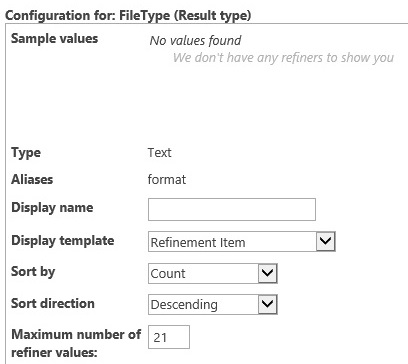
6. Apply the changes and publish the search results page.
Create new refinement options
1. Open Central administration and open the Manage service applications.
2. Select the Search Service Application and click on Manage in the ribbon.
3. Click on Search Schema under Queries and Results
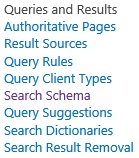
4. If you are adding a newly created column make sure the column is available in the Crawled Properties
5. If the column is not available preform and crawl.
5. Click on New Managed Property
![]()
6. Enter the Property name and select the correct type.

7. Select the following options; Searchable, Queryble and Retrievable.

8. Select Yes – active by Refinable

9. Click on OK to save the changes.
10. Preform a crawl to make the new refinement available.
11. Add the refinement option in the refinement panel.
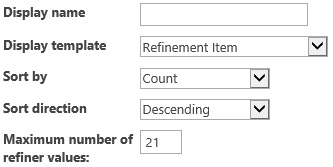

Nice step-by-step; I couldn’t figure out why my refinable settings wouldn’t save unless Searchable, Queryable, and Retrievable were all checked.
I tried above steps. I created new managed property and also used refonablestring01, reindexed the list and did full crawl.
But still when i add the new managed properties in refinemnet panel i dont get the output fo rthe same.
I have many list and documents with different column names. is this the reason the refinement is not working?
I am not absolute sure what you did. Are you trying to be able to refine on multiple columns?
I have also applied and aliased “refinablestring05” in office 365 sharepoint but again failing to get the result as mentioned by Dipti.
I tried multiple options including multiple crawl properties mapping with a single managed property as well as one-one mapping of managed property and crawled property but still refinement not appearing in refinement WP.
Sorry guys, … taking back my earlier post. I am able to fix the issue. Thanks a lot for the article. I was following the steps at some wrong location.
Everything mentioned in the above article is perfect.