Do you need a dynamic overview with all the members of a department? With the People Search Core Web Part this is easily accomplished, even without changing any XSLT!
Solution
1. Add a People Search Core Results Web Part to a page.
2. Edit the Web Part.
3. Select under Results Query Options, by Cross-Web Part query ID; Query 2
4. Enter the query in Fixed Keyword, for example department:IWS or Department:ICT.

5. Navigate to the Enterprise Search Centers default results page.
6. If needed create temporarily a Enterprise Search Center.
7. Edit the Results page (http://[root]/sites/search/pages/results.aspx) and set the People Matches Web Part in edit mode.
8. Open the Display properties of the People Matches Web Part.
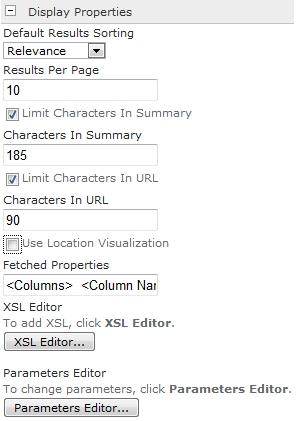
9. Deselect Use Location Visualization.
10. Open the XSLT Editor.
11. Copy and save the XSLT in a local XSLT file.
12. Navigate to the People Search Core Results Web Part.
13. Open the Display properties of the People Matches Web Part.
14. Deselect Use Location Visualization.
15. Copy and save the XSLT from the local XSLT file.
16. Safe the changes and enjoy the result.
Result
